Matsushita CF-30CTQAZBM User Manual
Browse online or download User Manual for Laptops Matsushita CF-30CTQAZBM. Matsushita CF-30CTQAZBM User's Manual
- Page / 66
- Table of contents
- TROUBLESHOOTING
- BOOKMARKS



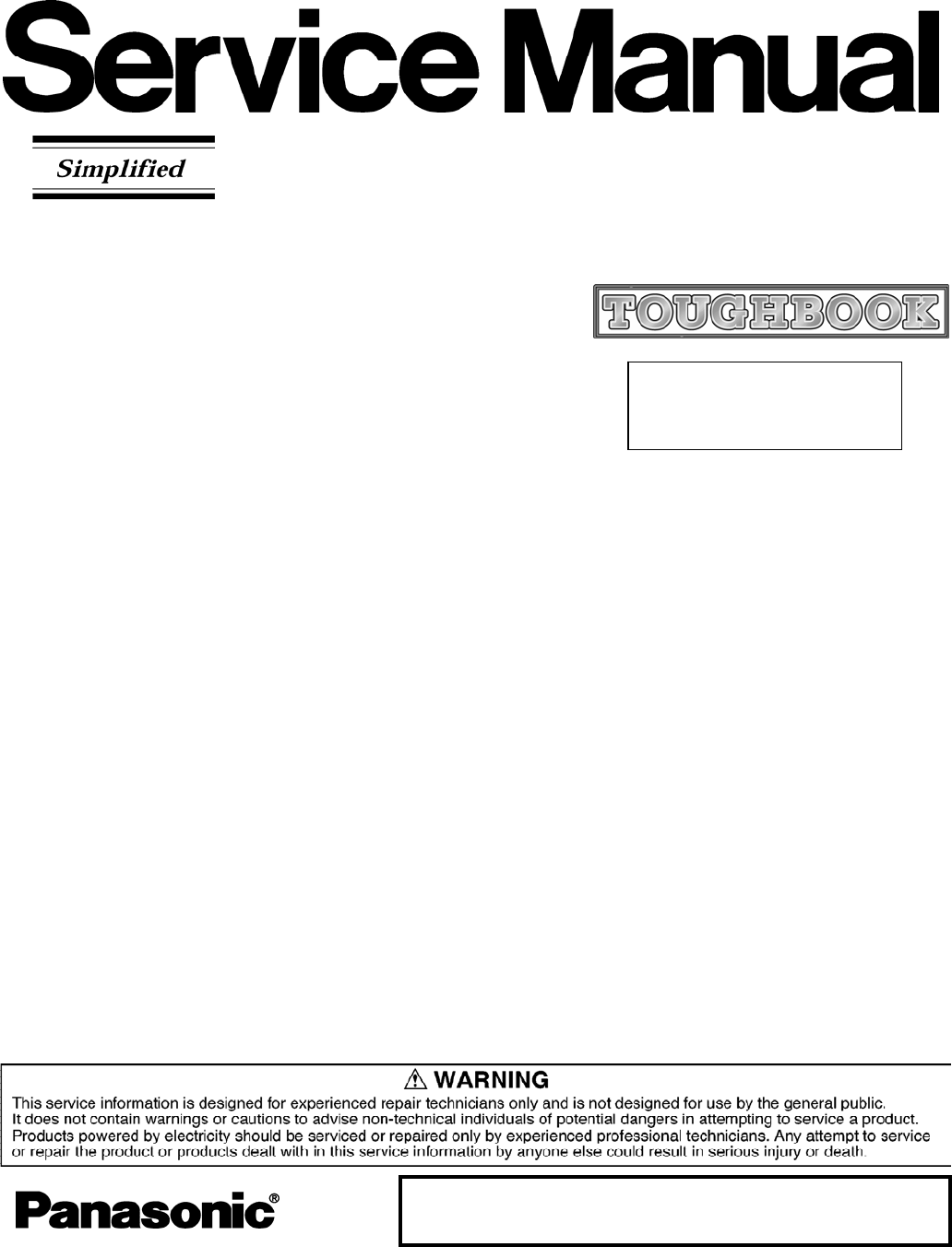
- CF-30CTQAZBM 1
- How to replace the fuse 2
- LASER SAFETY INFORMATION 3
- CONTENTS 6
- 1 Specifications 7
- Bluetooth 8
- 2 Names and Functions of Part 9
- A B C D F E G H I 10
- J K M N O PLH 10
- 3 Block Diagram 11
- 4 Diagnosis Procedure 12
- 4.1. Basic Procedures 12
- 4.2. Troubleshooting 13
- Outline of POST 14
- Troubleshooting 16
- 7 Self Diagnosis Test 17
- 8 Wiring Connection Diagram 22
- 9 Disassembly/Reassembly 23
- 9.1.3. Removing the HDD 24
- LCD Cable Cover 25
- 9.1.10. Removing the PAD PCB 27
- 9.1.11. Removing the Main PCB 27
- 9.1.13. Removing the I/O PCB 29
- Knob, LED PCB and SW LED PCB 30
- Hinge L and R 31
- 9.2. Reassembly Instructions 33
- Inverter-PCB 34
- Attach the Tape 37
- Attach the Sheet 37
- SW-LED FPC Ass’y 37
- Safety Working 38
- 9.2.8. Setting the I/O PCB 39
- 9.2.10. Setting the Main PCB 40
- 9.2.11. Setting the PAD PCB 43
- Plate hole 51
- 7.2.18. Setting the HDD 52
- HDD Cushion 55
- HDD Thermal Plate 55
- Metal Plate 55
- 1. Set the HDD Pack 58
- 2. Set the Battery Pack 58
- 10 E xploded View 59
- Screwtighteningtorque 60
- CF-30CTQAZBM (2006/12/14) 66
- REF. NO and AREA 66
Summary of Contents
ORDER NO. CPD0612204A1Notebook ComputerModel No. CF-30CTQAZBM© 2006 Matsushita Electric Industrial Co., Ltd. All rights reserved.Unauthorized copying
Right sideA B C D F E G H I 1394 J K M N O PLHQRRear side BottomA: Hard Disk Drive Reference Manual “Hard Disk Drive”B: SD Memory Card Slot Re
PS/2(KB& Mouse)Intel CoreDuo processorBIOSSPI8MSuper I/OSIO10N268SMSCEC/KBC(M306KA)Li-IonBatteryPackYona h DC2MB L2 Cache1.66GHz, FSB 667MHz1.05V(
4 Diagnosis Procedure4.1. Basic Procedures4-1
4.2. Troubleshooting Please take note of the following two points with regard to troubleshooting: 1. Know-how of diagnosis upon occurrence of heavy tr
5 Power-On Self Test (Boot Check) Outline of POSTThe set has a boot check function called POST (Power-On Self Test) in it. The condition of the main b
The following is a list of the messages that BIOS can display. Most of them occur duringPOST. Some of them display information about a hardware devi
Troubleshooting02D0 System cache error - Cache disabledContact Panasonic Technical Support.02F0: CPU ID:CPU socket number for Multi-Processor error.0
7 Self Diagnosis TestAs for the self-diagnosis test(PC-Diagnostic utility) to use this model, a standard test and the enhancing test by the module of
-Only the device which can be inspected on the entire screen is displayed. -The item does not appear when the device of wireless LAN etc. is not physi
1.2.3.4.5.Turned on the computer."F2" is pushed on the screen while "Press<F2>to enter Setup" is displayed of "Panasoni
This apparatus must be earthed for your safety.To ensure safe operation the three-pin plug must be inserted only into a standard three-pin power point
7.1. Test Item and Division of troubleCPU /SYSTEMTest item StanardEnhancingContent of standard test Content of enhancing testPlace with possibili-ty o
Test ItemStandard EnhancedContent of Standard Test Content of Extend TestThe place with possibility ofbreakdownTouch ScreenIt is confirmed not to find
8 Wiring Connection DiagramCN201CN103CN100CN102 CN101CN701CN700CN705 CN703JK701 JK700CN702CN1CN200INVERTER PCBI/O PCBTS PCBUSB PCBUSBPORTBACK LIGHTSE
9-19 Disassembly/ReassemblyNote:Power off the computer. Do not shut down to the Suspend or hibernation mode.Do not add peripherals while the computer
9-29.1.3. Removing the HDD1. Remove the Screw. <K1-16>2. Remove the 4 Screws. <K1-17>3. Release the 2 Tabs, and remove the HDD U Case Ass&
9-39.1.5. Removing the KB Cable Cover and LCD Cable Cover1. Remove the 3 Screws <N4>.2. Remove the LCD Cable Cover.3. Remove the LCD Cable Plate
9-49.1.7. Removing the DIMM Cover and Bot-tom Cover1. Remove the 5 Screws. <N1>2. Remove the DIMM Cover.3. Remove the 2 Screws. <N5>4. Rem
9-59.1.9. Removing the FPC HDD BAT1. Remove the 5 Screws. <N4>2. Remove the HDD Cable Cover.3. Remove the Antenna Cable Sheet.4. Remove the 2 Ta
9-64. Remove the 6 Screws. <N16>5. Remove the Screw. <N18>6. Disconnect the 2 Cables from the 2 Connectors. (CN700,CN701)7. Remove the Pet
9-79.1.12. Removing the SD PCB, Express Card and PCMCIA Card1. Remove the 2 Screws. <N5>2. Remove the SD PCB.3. Remove the 4 Screws. <N22>
LASER SAFETY INFORMATIONFor U.S.A.Class 1 LASER-ProductThis product is certified to comply with DHHS Rules 21 CFR Subchapter J.This product complies w
9-89.1.14. Removing the Palm Top Cover Sheet, Palm Top Cover, Touch Pad Adhe-sion Seat, Touch Pad, Touch Pad SW Knob, LED PCB and SW LED PCB1. Remove
9-99.1.16. Removing the Display Unit1. Remove the 2 Screws <N10> and the 4 Screws <N9>.2. Remove the Display Unit.Screws <N9>: DRYN4
9-109.1.18. Removing the Inverter PCB, TS PCB and LCD Unit1. Remove the 2 Screws. <N5>2. Disconnect the 3 Cables from the 3 Connectors.3. Remove
9-119.2. Reassembly Instructions9.2.1. Attention when CF-30 series is repaired• Please execute writing BIOS ID when you exchange the Main Board.• Part
9-129.2.3. Setting the Inverter PCB, TS PCB and LCD Unit1. Set the LCD Unit to the LCD Front Cabinet in order.2. Attach the 2 drop holders.3. Connect
9-13Q Assembly of LCD Unit9.2.4. Setting the LCD Rear Cabinet, Hinge L and R1. Fix the Hinge L and R using the 2 Screws. <K9-1-4>2. Set the LCD
9-149.2.5. Setting the Display Unit1. Fix the Display Unit using the 4 Screws. <N9> No1 to No42. Fix the Display Unit using the 2 Screws. <N1
9-159.2.7. Setting the Palm Top Cover Sheet, Palm Top Cover, Touch Pad Adhesion Seat, TouchPad SW Knob, LED PCB And SW LED PCB1. Set the SW LED PCB.2
9-16Q Assembly of Power SWQ Assembly of Palm Top Cover12 225 210 13 5Attach the Battery CushionAttach the DC GasketTighten of Screw Power
9-179.2.8. Setting the I/O PCB1. Open the Connector Cover and Lid Cover.2. Fix the I/O PCB using the 4 Screws. <N15> No1 to No43. Fix the I/O PC
9-189.2.10. Setting the Main PCB1. Fix the Main PCB using the 7 Screws <N5> and Screw.<N11> No1 to No8. 2. Set the Modem Cable.3. Connect
9-1924. Fix the Screw. <N7>25. Attach the TOP Screws.Note:Tighten the Screws in the numbered order (No1 to No8).Tighten the Screws in the number
9-20Q Assembly of LAN, Modem and MDCQ Assembly of Main PCBSafety Working MDC5 115 1Tighten of Screw Tighten of Screw Tighten of Screw Tighten
9-219.2.11. Setting the PAD PCB1. Fix the PAD PCB using the 2 Screws. <N4>2. Attach the TP PCB Screw Sheet.3. Connect the Cable to the Connector
9-229.2.12. Setting the FPC HDD BAT1. Fix the FPC HDD BAT using the Screw. <N16>2. Connect the 2 Cables to the 2 Connectors. (CN7,CN8)3. Connect
9-23Tighten of Screw Tighten of Screw Tighten of Screw HDD Guide is setBattery HDD Connector Angle is setFPC HDD Battery is setDirection AViewABCDire
9-249.2.13. Setting the USB PCB and Antenna PCB1. Open the Connector Cover.2. Fix the Antenna PCB using the 2 Screws. <N3>3. Connect the 2 white
9-25Q Assembly of USB PCB and Antenna PCBTighten of Screw Tighten of Screw Tighten of ScrewEXT Antenna PCB is setW-LAN Cable ConnectionSafety Workin
9-269.2.14. Setting the DIMM Cover and Bottom Cover1. Set the Bottom Cover.2. Fix the Bottom Cover using the 6 Screws. <N8> No1 to No63. Fix the
9-27Q Preparation of DIMM CoverLCD Cable Cover is setKeyboard Cable Cover is installedAttach the LCD Cable Cover CushionAttach the Keyboard Cable Cove
4
9-289.2.15. Setting the GPS PCB and Bluetooth PCB1. Fix the GPS BT Angle and GPS PCB using the 2 Screws.<N11>2. Connect the Cable to the Connect
9-299.2.16. Setting the KB Cable Cover, Keyboard and LCD Cable Cover1. Set the Keyboard onto the Computer.2. Connect the 2 Cables to the 2 Cables. (CN
9-307.2.17. Setting the KB Cover, Hinge Cover L, Hinge Cover R and Keyboard1. Insert the front hooks of the Keyboard to the Top Cabinet inorder, and s
9-31Q Preparation oh HDD ASSY0 10 1Attach the HDD Tape SHDD is setAttach the HDD Tape L7 110 120 1* Notes:1. Apply the load when attaching
9-32* Notes:1. Apply the load when attaching the parts. 20N to 30N (2 to 3Kgf)/cm2HDD Damper Ass’yMake sure the product with black sheet on the yellow
9-33(10)Attach the HDD Cushion (Yellow)Attach the HDD Cushion (Yellow)Attach the HDD Cushion (Black)Attach the HDD thermal Plate1 21 21 20 10
9-34A-A SECB-B SECA(2)(4) (4)11 1(0)(20)HDD Side Damper is installedHDD Side DamperBBA0 0.5HDD Bottom Case Ass’y* Notes:1. Apply the load when at
9-35NGHDD Ass’y insertionSATA Guard is installedInsert to make the Cushion on the HDD inside of the Cushion on the lower case.Avoid getting HDD under
9-369.2.19. Setting the Battery Pack and HDD Pack1. Set the HDD Pack.2. Set the Battery Pack.BatteryCoverHDD CoverHDD PackBattery Pack
C F -30C TQAZBM10 E xploded ViewN4K116K93E24K92K24K84N4K78N5K74K77K76N4K90K109E13E21K1-3K1-17K1-1K1-17K1-5K1-6K1-4K1-15K1-4K1-16K1-12K1-8K1-12K1-2K1E
CONTENTS 1. Specifications ··················································································································1-1 2.
CF-30CTQAZBMK2-10K2-10-8K2-10-8K2-10-2K2-10-1K2-10-3K2-10-1K2-39K2-39K2-10-8K2-10-4K2-10-6K2-10-7K2-16K2-4K2-4-3K2-4-1K2-4-2K2-36K2-36K2-43K2-43K2-22K
CF-30CTQAZBME1E19K149K99E10K118K135N14N15N3K83N5K120K158K159K156K157E8E22N4K97K97K91K2-28K2-40K2-19K2-12K2-11K2-29K130N4N4N4K143K152K36K153K150K155E29
CF-30CTQAZBMK3-8K3-2K3-5K3-1K3-8K3-3K28K20K40E2K8K6K7K18K31N1N8N8N6N6N6N6N8K85N8N6N6N6N6N6K3-6K3-4Screwtighteningtorque0.45_0.05N.m
CF-30CTQAZBMK9-1-2K9-1-4K9-1-4K9-1-1K9-1K10-1K10K10-2K66K12K60N9N9K63K62K65E16K49K15N5K11K9-4K9-3K9-1-3K9-1-3K9-1-3K50K9-2-1-1K9-2-1K9-2K9K9-2-3K9-2-2
CF-30CTQAZBME35-5E35-10E35-8E35-7K56E7K54E15E35-9E35-10E35-3E35-3E35-4E35-4E35-6E35-2E35E35-1Screwtighteningtorque0.19_0.02N.m(
CF-30CTQAZBMN2N2N2N2N2E36K57K58E37N2N7N7N7N7N13K79K45K47N7N7N7N7K44K55K46K13-1N7N7BBN7N7BN13K55K55K55K55K13-2K52K55K55K13Screwtighteningtorque
Replacement Parts List Comparison TableNote : Important Safety Notice Components identified by mark have special characteristics im
1 SpecificationsMain SpecificationsModel No. CF-30CTQAZBM/CF-30CTQEZBMCPU Intel® Core™ Duo Processor L2400 (1.66 GHz, 2 MB*1 L2 cache, 667 MHz FSB)Ch
Operating System Microsoft® Windows® XP Professional Service Pack 2 with Advanced Security Technologies (NTFS File System)Utility Programs DMI Viewer,
DAEFGMOJKKKLNHIEXPCA: Bluetooth Antenna<Only for model with Bluetooth> Reference Manual “Bluetooth”B: ExpressCard Slot Reference Manual “PC
 (90 pages)
(90 pages)







Comments to this Manuals