Matsushita CF-W4HWEZZBM User Manual
Browse online or download User Manual for Optical disc drives Matsushita CF-W4HWEZZBM. Matsushita CF-W4HWEZZBM User's Manual
- Page / 64
- Table of contents
- TROUBLESHOOTING
- BOOKMARKS



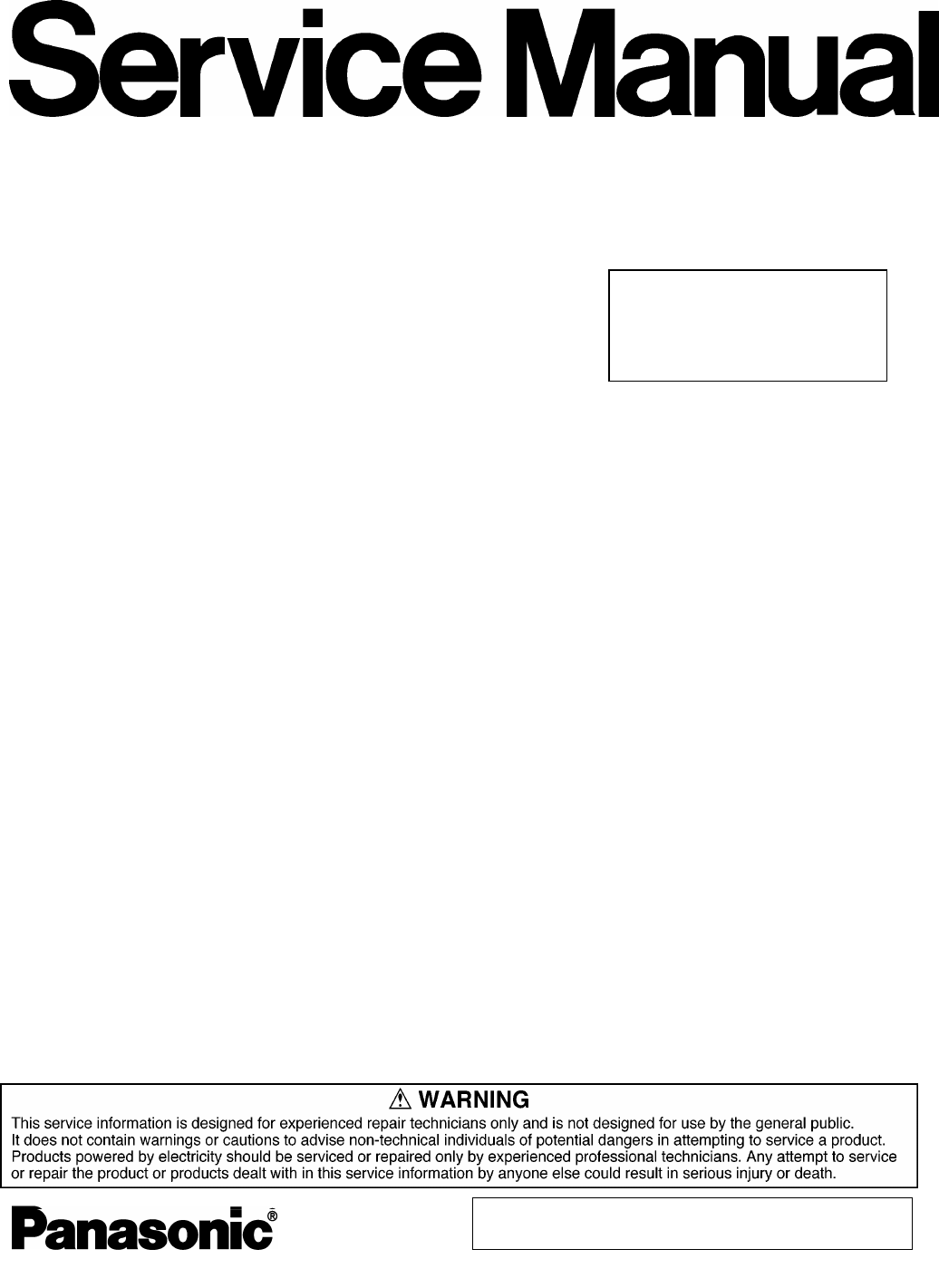
- Model No. CF-W4HWEZZBM 1
- CONTENTS 2
- LASER SAFETY INFORMATION 5
- Precautions 6
- Handling 9
- Maintenance 9
- 2. Specifications 11
- Main Specifications 12
- 3. Names and Functions Parts 14
- 4.1. Basic Procedures 16
- 4.2. Troubleshooting 17
- Starting Up 18
- Starting Up (continued) 19
- Display 19
- Display (continued) 20
- Battery Indicator 20
- Shutting Down 20
- Reference Manual 21
- SD Memory Card 21
- Fast User Switching Function 21
- Disk Operations 21
- 4.2.1. List of Error Codes 22
- 4.3. Connection Diagram 23
- 4.4. Power-on Self Test 24
- Boot Check 24
- 5 Self Diagnosis Test 26
- 5.2. Automatic Test 27
- 5.4. Test Selection 29
- 6 Disassembly instructions 31
- 6.2. Disassembly 32
- 6.2.3. Remove the HDD 33
- 6.2.4. Remove the Top Case 33
- 6.2.5. Remove the SW Board 34
- 6.2.6. Remove the Disc Cover 35
- 6.2.7. Remove the Touch Pad 35
- 6.2.8. Remove the LCD Knob 36
- 6.2.9. Remove the Speaker 36
- 6.2.10. Remove the Solenoid 36
- 6.2.11. Remove the Main Board 36
- Main Board 37
- Bottom Case 37
- 6.2.12. Remove the Drive Unit 38
- 6.2.13. Remove the USB Board 38
- 6.2.16. Remove the MODEM 39
- 6.2.18. Remove the LCD Unit 40
- 6.3. Reassembly instructions 42
- Processing of Inverter Cable 43
- Inverter Cable 43
- LCD Cable 44
- DC-IN Jack Holder 44
- Brake Lever built-in figure 45
- Brake Lever completion chart 45
- Affixation of Speaker Ring 46
- Soldering of Speaker Cable 46
- 6.3.9. USB Cable processing 49
- Installation of Disk Cover 51
- Assembly of Disk Cover 51
- 6.3.13. Assembly of Touch Pad 52
- 7.1. System Block Diagram 56
- 8. Exploded View 58
- 8.2. Cabinet Section 59
- CF-W4HWEZZBM 61
Summary of Contents
ORDER NO. CPD0604066C1
200610
CPU/Secondary cache memoryIntel® Pentium® M Processor Ultra Low Voltage 753 (1.20 GHz, 2 MB*1 L2 cache, 400 MHz FSB)Chip SetIntel® 915 GMS Express chi
Main Specifications12*11 MB = 1,048,576 bytes*2A segment of the main memory is allotted automatically depending on the computer ’s operating status. T
*22Rated power consumption.*23Average value. May differ depending on models.*24Operations of this computer are not guaranteed except for the pre-insta
143. Names and Functions Parts1DPHV$ )XQFWLRQNH\ , 'LVSOD\LQWHUQDO/&'% .H\ERDUG - 6SHDNHU& 6WDWHLQGLFDWRU . /$1FRQQHFWRU&apos
NamesA Power terminal Microphone input terminalHIJKLMNB External display connector Audio output terminalC PC card slot Emergency holeD SD memory card
4 Diagnosis & Repair4.1. Basic Procedures16
4.2. Troubleshooting17
The power indicator or bat-tery indicator is not litThe computer does not op-erate when a USB device isconnected[Enter Password] is displayedPOST S
When the administratorpassword is forgottenWhen the previous item isnot the causeSet the password again in the following procedure. Windows XPIf y
CONTENTS1 Read Me First. ... 1.1 . Accessories ...
Display (continued)An afterimage appears (e.g.,green, red, and blue dotsremain on the display) orthere are dots not display-ing the correct colorsTh
If the DVD-ROM & CD-R/RW drive vibrates exces-sively or is noisyIs Acrobat Reader installed?If Acrobat Reader is not installed, run the follow
The following is a list of the messages that BIOS can display. Most of them occur during POST. Some of them displayinformation about a hardware device
SD CardLithium BatteryBattery PackInverter BoardDC-INPCMCIASLOTHeadphoneMicWirelessLAN ModuleAntenna Board(L)Antenna Board(R)SpeakerMODEMSW6POWER SW T
4.4. Power-on Self Test (Boot Check)4.4.1. Outline of POSTNote: If error occurs, nothing is displayed. (No display of OK, etc.)4.4.2. Error Diagnosis
4.4.3. Diagnosis by Error CodeError code Message Error Description Possible faulty part0200 Failure Fixed Disk Fixed disk in not working or not config
Insert the diagnostics floppy diskReturn the setupcontents to defaultChoose test fromthe menu screento start the test.Menu Screen1. DIAG on FD2. LAN t
5.1.1. List of main test itemsTest items shown on the screen Select1SPEAKER TEST Speaker test2VESA MODE TEST VESA mode test3A20 GATE TEST Address A20
Starting up the input menu1. From the menu screen shown below, choose Quit and press Enter.2. When A: \DIAG appears, input "JDG_W4H, EXE" an
5.5. Error Messages and TroubleshootingTest classification Screen display test items Contents Possible damaged or faulty part1A20 GATE TEST Address 20
6 Disassembly instructions6.1. Disassembly Flow Chart6.2.1.6.2.2.6.2.4.6.2.6. 6.2.8.Disk Cover6.2.7. 6.2.9.6.2.10.Solenoid6.2.11.6.2.12. 6.2.13.Drive
6.2. Disassembly6.2.1. PreparationAttention:Before disassembly, be sure to perform the following steps. 1. End the Windows. 2. Turn off the power and
6.2.3. Remove the HDDPreparation : perform the section 6.2.1. 6.2.2. first. 1. Remove the 2 Screws (V).Screw(V):DFHE5025XA(N1) 2. The slide is done in
4. Remove the 3 Screws (I), 2 Screws (J), 2 Screws (K) and 2Screws (L) from the Top Case.Screw(I):DXQT2+E6FNL(N13)Screw(J):DXQT26+D8FCL(N16)Screw(K):
6.2.6. Remove the Disc CoverPreparation : perform the section 6.2.1. to 6.2.4. first. 1. Remove the 2 Screw (R), 1 Screw (S) and 1 Screw (T) ofthe Dis
6.2.8. Remove the LCD KnobPreparation : perform the section 6.2.1. to 6.2.4. first. 1. Remove the Spring from the Top Case. 2. Remove the Hook of LCD
4. The Antenna Cover (L) is inclined in the direction of arrowA and remove it.Remove the Antenna Cover (L) from the Top Case.Antenna Cover (L)Antenna
6.2.12. Remove the Drive UnitPreparation : perform the section 6.2.1. to 6.2.4. first. 1. Peel off the Tape from the Connector. 2. Remove the Drive FF
6.2.16. Remove the MODEMPreparation : perform the section 6.2.1. to 6.2.4. and 6.2.11.first. 1. Remove the 2 Screws (O).Screw(O):DXQT2+D25FNL(N8) 2. R
6.2.18. Remove the LCD UnitPreparation : perform the section 6.2.1. to 6.2.4. first. 1. Remove the 2 Screws (M)Screw(M):DXQT26+D5FNL(N15) 2. Remove th
6.2.21. Remove the Inverter BoardPreparation : perform the section 6.2.1. to 6.2.4. and 6.2.18.to 6.2.20. first. 1. Remove the LCD Cable from the Inve
6.3. Reassembly instructions6.3.1. Attention when CF-W4G series is repaired · Please execute writing BIOS ID when you exchange the Main Board.
PET TapePutting of Rear DamperPutting of PET SheetThe cable must not run aground on the damper. Along the LCD Module and put the LCD Cable (Inverter p
Putting of LCD Damper(C)Rib edge match of LCD Front Case01mmRib application putting of LCD Front Case01mmLCD Damper(C)Plinth externals match01mmRib ap
6.3.3. Assembly of Brake Lever Brake Lever built-in figureThe above is shape. In the slide and then install. Brake lever preparation goodsSurface ch
6.3.4. Solenoid Wire Rod processingSolenoid with cableInserts under the ribDisk Cover LockInserts between ribsUp that there is no screw holeThe Soleno
0 1mmInserts in ditchInserts in latchInserts in the table side. Rib outside suiting01mmRib outside suiting Processing of Speaker Cable Speaker install
6.3.8. MODEM Cable, Rib and LAN Cable processingMain BoardLAN CableModem CableStandard size8mmTape is wrappedModem CableGasket ClothWrap Gasket Cloth.
6.3.9. USB Cable processingOpen space between the Drive Board and the cable.・Process the USB cable on the Drive Board. Do not multiply the stress b
LASER SAFETY INFORMATIONFor U.S.AClass 1 LASER-ProductThis product is certified to comply with DHHS Rules 21 CFR Subchapter J.This product complies wi
6.3.11. Affixation of HDD GasketIt sticks to the bottom of DVD DRIVEIt sticks to the side of DVD DRIVE0 1mm01mmGasket Gasket Cloth is pasted DVD
6.3.12. Assembly of Disk Cover0 1mm0 1mm0 1mma b cInsert the hook in the corner hole. 0 1mm0 mmDisk AngleDisk AngleDisk Angle Sheet BDisk Angle Sheet
6.3.13. Assembly of Touch PadThe Concave part is insertedin the hole of a Top CaseTouch PadAffixes it according tothe convex positioned partPressurizi
2. Installation of KeyboardPreparation1. Heat Sheet KB Large is pasted.0 1mm01mm0mm or less ofInclinationHeat Sheet KB LargePreparation2. Tape(KBD)/K
3. Screw tightening of Bottom Case1.The screw tightening is done in the undermentioned order.3-1. DXHM0039ZA(E:N6) is tightened.No.1 to No.33-2. DXHM
6.3.16. Affixation of Win Logo Label (XP), CENTRINO Label and ENERTGY STAR LabelIn Win Logo Label / CENTRINO Label / ENERGY STAR Label Affixation in
7. Explanation of Hardware7.1. System Block Diagram56
57
K37K92K42K19K37N3K33K85K30K12K30K33N3K51K51K51K53K52K52K51K51K8K88K81N3K82N3K5N15N15K6K63K39K23K39K64E26K99K63K38K38K39K39E24K22K45K18E5K368.1. Displa
N7K97K525aaK113K111K511K112K89K10K114E27E2K9K106K94K503K504K505N8K502N7N11K506K506K91N11N13 K506K69K69K500E28K50K1K20K49K508K17K60E23K59K90K501N16N1N1
UsageAvoid Direct Sunlight on the LCD PanelThe LCD panel should not be exposed to direct sunlight or ultraviolet light.Avoid Humidity, Liquids and Dus
8.3. Bottom SectionK96N11N9CN13CN12CN14JK2JK1N1SW6SW7SW5K86-1K86-1K86-1N4N4N11N17N10N6N6N7N7N4N6N11N11K3K2K86-3N2E14K79K34K86-2E9K108N8K102K110K510K32
9 Replacement Parts List Note: Important Safety Notice Components identified by mark have special characteristics important for
P7 DFPN0827ZB CUSHION T 2P8 DFPN0828ZB CUSHION B 2Mechanical PartsK1 DFBC0314ZB-0 PAD BUTTON 1K2 DFBD0180ZB-0 POWER KNOB 1K3 DFBD0182ZA-0 LAN SW KNOB
K86 DFKF8165ZA-0 BOTTOM CASE USA ASSY 1K86-1 DFHG371ZA-1 FOOT RUBBER 3K86-2 DFKL0026ZA-0 FOOT RUBBER BACK 2K86-3 DFMX1174ZA AUDIO JACK SHEET 1K88 DFKM
K526 DFGX0428ZA-0 BATTERY SHEET 1K527 DFGX0429ZA-0 BATTERY SHEET L 1N1 DFHE5025XA SCREW 6N2 DFHE5035ZB SCREW 2N3 DRHM0074ZA SCREW 4N4 DRHM0092ZA SCRE
7
8
HandlingThis computer has been designed so as to minimize shock to the LCD and hard disk drive, etc.,but no warranty is provided against such trouble.








Comments to this Manuals